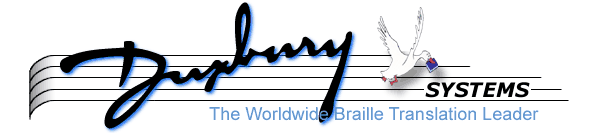
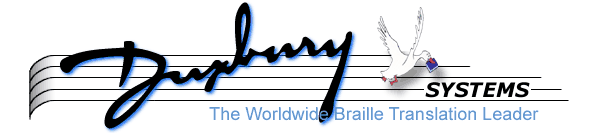
MegaDots was first sold in 1992. Over the years, the computer environment and the uses of the program have changed. This has been very apparent with embosser output. Once upon a time, PC's had serial and parallel ports; and so did embossers. Now PC's have USB ports. It is clear that the best way to send output to embossers is to use the machinery of Windows; this is an issue for MegaDots, which is based on MS-DOS.
MegaDots contains the software Embossit which is Windows-based. MegaDots can use Embossit to drive an embosser. So at this point in time (2011) we need to start with Embossit as the first tool for driving an embosser. So we need to ask the question: why would be not use Embossit? The answer to this is usually graphics. Embossit does not do graphics. MegaDots does some embosser graphics. So if you need graphics, avoid Embossit and use MegaPrn instead. See Chapter 5 for the details.
To configure MegaDots for Embossit, choose either "Generic Embosser" or "Generic Interpoint" depending on whether the ouput is single sided or interpoint. Use the carriage width and form length of the actual braille you are producing (ignore any margins). Select an output port: MBOS, MBS2, or MBS3.
That is the MegaDots side. Now you have to launch Embossit from the Start menu, Duxbury group, then Embossit. Set up a configuration that gives the desired margins and all the other required items of information. See the Embossit help file for details on configuring Embossit. Give the Setup Name as MegaDots, MegaDots2, or MegaDots3 (depending on your choice of MegaDots output port).
Configuring Embossit should be easy. The Embossit Helpfile helps you with all the details. If you are working with a USB Port, please see Computer Ports, USB, and Embossers. Embossit uses the machinery of Duxbury DBT to produce output to the embosser. Embossit (and DBT) do a good job using escape sequences to balance the position of the front and back sides of interpoint output. MegaDots (without Embossit) by contrast has been much poorer at balancing the placement of the front and back alignment for interpoint output. Put another way, this is a manual operation for pure MegaDots output, but an automatic operation for MegaDots using Embossit.
Be aware of other useful sources of information. See Chapter 5 of the User Manual for information on setting your MegaDots configuration, and see Chapter 10 on Embossing and Printing. The help file for Embossit has an excellent section of Device Specific Information. Click on Programs, Duxbury, MegaDots 2.5 Documentation, and click on Embossit Help File (in the Interface Guide section).
This guide is divided into 4 parts:
Computer Ports, USB and Embossers
Some embossers have only serial ports, some have only parallel ports, and some have both. Some have USB ports, some have network (RJ-45) ports. It can be confusing to look at the back of a computer. Here is a quick guide to the different connectors:
LPT1. If there is a second parallel port, it is called LPT2.
Fact 1: Most PCs and laptops these days do not have Parallel or Serial Ports
Fact 2: Many embossers only have Parallel and/or Serial ports.
So how can you connect your Parallel/Serial embosser to your computer?
If you have a desktop PC, one of the simplest ways is to add a suitable expansion card which provides additional Parallel and/or Serial ports. A search at http://www.google.com (or your favorite search engine) for "Parallel PC Cards" or "Serial PC Cards" should provide a list of suppliers in your country.
The alternative is to purchase a "USB to Parallel Cable". Once again, and Internet search should result in a wide choice of local suppliers. The installation process may vary with alternative makes and models, but in principal should be the same or similar.
Follow the manufacturer's installation instructions to install the cable.
(WARNING: This process is normally specific to a particular USB port, therefore you should chose a USB port which you will always use to connect your embosser.
You now need to "Add a Printer", which is done in the normal way in Windows XP. However, you should select "Local Printer", and specifically NOT ask Windows to automatically detect the printer.
You will then be asked to select a printer port. From the drop down list of ports, look for "USB# (Virtual Printer Port for USB)", where # will be a USB port number. The highest numbers work best
At the next dialog, you will be asked to select a printer. In this case, from the Manufacturer list select "Generic", and from Printers list select "Generic /Text Only" as shown below.
You will be asked to name your printer, and at this point, we suggest you enter something meaningful as we have shown below, by adding "(Brailler on USB Port)" to the name suggested by Windows.
Eventually the process will ask if you wish to print a test page. We suggest you answer "Yes" here. Provided you have selected the correct port. This will emboss about 2 pages of test data, and will prove the connection works. (The print out will not necessarily make sense, as it will be in a form of Grade 0 braille)
You are now ready to set your embosser up in Embossit.
However there is one additional point to note - in the General Tab, Output Options section, you must select your newly installed printer.
We suggest you now test the installation with a short document to ensure that you have correctly configured your embosser.
When creating an Embossit Configuration for MegaDots, the Setup Name (the second line of this form), should be MegaDots, MegaDots2, or MegaDots3 (depending on your the name of your MegaDots Embosser Configuration: MBOS, MBS2, or MBS3).
First the good news: most embossers with serial ports come with a serial cable supplied by the vendor or the dealer. The bad news is that if you need to get your own cable, there are a number of different forms of serial cables
For many embossers, the jack on the embosser uses 25 pins. Almost all Index embossers use 9 pins Some embossers have male jacks, and some have female jacks. Serial cables come in two major flavors: straight through, and null modem. In a straight through cable, pins 1-7 and 20 on one side are connected to pins 1-7 on the other side (i.e. 1 to 1, 2 to 2, 3 to 3, 4 to 4, 5 to 5, 6 to 6, 7 to 7, and 20 to 20). With a null modem cable, many of these pairs are swapped.
Unfortunately, there is no agreement as to the wiring diagram for a null modem. Usually you take a length of straight through cable and add a null modem adapter. A null modem adapter is a small adapter with a male jack and a female jack which swaps the appropriate wires. These are available from Radio Shack and many other vendors.
When you use a serial connection, the settings of several serial parameters must be the same on the computer's serial port and on the embosser, to avoid getting garbage data. We recommend setting the embosser for 9600 baud, no parity, 8 data bits, and 1 stop bit.
It is necessary to set the flow control (handshaking) in the Windows Control Panel (System, Device Manager, COM port properties, Ports Tab, Flow Control) to match the embosser and the Duxbury Embossing Module's embosser configuration. Remember that "handshaking" is the same as "flow control", and that "software handshaking" is the same as "Xon/Xoff"
If you are using hardware handshaking, set hardware handshaking in all three places: the embosser, the Duxbury Embossing Module, and the Windows Control Panel. If you are using software handshaking, set hardware handshaking in all three places: the embosser, the Duxbury Embossing Module, and the Windows Control Panel.
First the good news: except for the Ohtsuki, there is only one kind of parallel cable. The bad news is that sometimes parallel cables have a glitch and do not work. If you are having a problem, get another parallel cable to try out. Avoid long parallel cables at all costs. Never attempt to use a long parallel cable to keep an embosser in a distant closet for noise reduction.
There are several different methods to describe the way the computer treats parallel output. Unfortunately, each computer gives different names to these modes. The other issue is that these modes are set in the computer BIOS, which is never accessible through speech.
To find out how your parallel port is set you need to get into the BIOS. The BIOS settings are very basic parameters that control your hardware. You have to get into a separate "BIOS SETUP PROGRAM" before the computer is fulling booted into Windows. To get into your BIOS settings, you need know the correct key to hold down as you boot up the computer. Usually this is <del> F1, or F10. As your computer boots up, it will briefly display on the screen what you need to do to get into the BIOS settings. Hold down that key and figure out how to navigate the BIOS Setup program. We cannot offer any help, since each computer is a little different.
The parallel port is labeled LPT1 (or in rare cases, LPT2 if you are using a second parallel port).
Here is a list of good modes for embossers:
Here is a list of bad modes for embossers:
Once you exit the BIOS settings, do so in a way that keeps your changes.
If you have a computer network, it is desirable to have an embosser be available to all those on the network. How this is done depends on your network. Thus, we cannot offer any simple advice that works for everyone. Virtually all embossers need to be set up as Generic /Text Only Windows printers. This means that the characters that the embossing software decides to output will be the ones the embosser receives. You do not want the Windows software to add or subtract any characters.
The Tiger embossers depend on the Windows operating system to control the placement of embossed material. The Viewpoint software does a good job of installing the needed resources. The point here is not to expect that these drivers will be set up as Generic / Text Only printers.
The latest Index embossers have RJ-45 network ports. The default is for the embosser to obtain an IP address from the Server - with a non-expiring lease. If you don't wish to use that address, and prefer a Static IP address, the Index Embosser Utility can be used to give a Static IP.
After that, installation proceeds as for any networked printer. Each PC wishing to use that networked printer must have appropriate drivers installed. This is normal Windows Server practice. The driver file can be obtained from Give the path c:\mega25\Drivers\Index AB.
The embossers are grouped by the name of the Manufacturer (Vendor).
Please use the Embossit 3.0 program to drive this embosser. See information about Embossit at the top of this file. The Dot and Print has a serial and a parallel connection. It produces single-sided, interline (print and braille on the same page) output. For technical support for the Dot and Print, contact American Thermoform at 213-723-9021.
The Ohtsuki embosser is a single sided embosser that does graphics as well as text. It can put inkprint and braille on the same page. The Ohtsuki requires a special type of paper that includes index holes, without which, your formfeeds are not executed properly. This paper is available in the U.S. from American Thermoform. The Ohtsuki has a built-in printer for interline inkprint. The text for the inkprint is generated by a braille-to-print translator inside the hardware itself. Therefore, the accuracy of the inkprint is not attributable to MegaDots, and the inkprint should not be used to determine the accuracy of the braille.
The Ohtsuki has both a serial and a parallel connection. The serial connection does not really work, and it is not recommended except for those who enjoy frustration.
The parallel connection works very well. You need a special parallel cable. On a standard parallel cable, wire 17 from the PC connects to wire 36 on the printer, and wire 11 on the PC connects to wire 11 on the printer. On the modified cable, disconnect both of these connections, and then connect wire 11 on the PC to wire 36 on the printer (wires 17 on the PC and 11 on the printer should not be connected to anything).
For a parallel connection, set the switches in bank one to: off off off on off off. The switches in banks two and three affect only the serial port.
The Ohtsuki brailler has a wide variety of printing and embossing modes. The usual application is to produce print and braille from a grade two file (that is what the above switch settings do). Be aware that the inkprint is generated by a translator from braille to print inside the Ohtsuki.
When the Ohtsuki is set for print and braille, it spaces out the lines so that only 19 lines can fit on a page. To fit the standard 25 lines on a page, add the sequence Escape lT (Escape, lower case letter l, uppercase T) as a set up sequence. If you only want braille from the Ohtsuki, send the control sequence Escape B (Escape uppercase B).
For technical support for the Ohtsuki, contact American Thermoform at 213-723-9021.
See Freedom Scientific
Please use Embossit 3.0 to drive this embosser. See information about Embossit at the top of this file.
Configure as a BrailleTec Elotype 4a.
Please use Embossit 3.0 to drive this plate embosser. See information about Embossit at the top of this file.
You can configure MegaDots via Embossit or via the serial port. See information about Embossit at the top of this file. If you use Embossit, you may get better results because Embossit controls the spacing of the back side automatically. Without Embossit, you need to be pretty clever at setting the controls of the Braillo. To work without Embossit, The Braillo needs a "North American ASCII" chip.
These Braillo units are high-performance interpoint braillers that do not do graphics. All of these Braillo units have a serial interface.
Set the unit for 11 inch pages, "alpha numeric mode," 6 dots, 5mm, 22 holes/page, "S max-2," and 40 char/line. Also set for 1 stop bit, 8 data bits, no parity, and 9600 baud. When you purchase your Braillo, a cable is included at no charge. Be sure to specify to the vendor that you are using a PC serial port. Use a straight through male-to-female cable with a null modem adapter.
Without Embossit, the setting of the form length for interpoint embossers is tricky. You need to tell the truth to MegaDots and lie to the embosser. To produce 25 lines of braille on each page, tell MegaDots that the form length is 25, and tell the embosser that the form length is 26 or 27 (i.e. add 1 or 2 for the embosser).
Without Embossit, varying the carriage width is tricky on an interpoint unit. Since the hardware needs to produce both sides at once, you need to give commands to the embosser to leave equal left and right margins. Do not set the left or right margin with MegaDots. Just tell MegaDots the number of real braille characters you want per line. For technical support for these Braillo units, contact Braillo at service@braillo.no (or +47-74840440).
We do not have specific interfacing notes about these embossers. Please see the instructions for the Braillo Comet in case these are appropriate.
The Braillo Comet is a single sided embosser that does graphics as well as text. It has a serial and a parallel interface. Switch 1 in the "I/O Serial" group sets serial or parallel mode. If you are using serial, set for 9600 baud, no parity, 8 data bits, and 1 stop bit. For serial or parallel output, set the "paper format" switches to 11 inch paper, no automatic formfeed, 42 characters per line, normal line spacing, 6 dot braille, and expecting carriage return and line feed.
Whether you are using serial or parallel, make sure you obtain the appropriate cable from the vendor. If you are using parallel, be aware that the unit uses an unusual parallel cable. If you are using serial, use a straight through male-to-female cable with a null modem adapter. For technical support for the Comet, contact Braillo at service@braillo.no (or +47-74840440).
Please use the Embossit 3.0 program to drive these units. See information about Embossit at the top of this file. Configure MegaDots page size for a single page of braille. Configure Embossit for folio (double page) output.
The Cranmer Brailler is a single sided embosser that does graphics as well as text. The Cranmer Brailler has only a serial connection. Use a straight through male-to-female cable with a null modem adapter to connect the Cranmer to one of your serial ports. We recommend a null modem adapter that has wires 1 and 7 straight through, swaps wires 2 and 3, swaps wires 6 and 20, and ties 5 and 6 together on each end.
The Cranmer Brailler has eight internal DIP switches. You need to unscrew the bottom plate and remove the bottom circuit card to get to the DIP switches. Duxbury Systems recommends the switch settings: OFF ON OFF ON OFF OFF ON OFF.
We have noticed a bug in the Cranmer's software which was never fixed. The Cranmer occasionally introduces a spurious carriage return in the line after a form feed. We have therefore equipped MegaDots with a special driver which makes sure that the brailler does not receive any form feeds.
After you turn on the Cranmer, type chord-H H chord-S Y chord-R. Then your Cranmer is ready to braille. When you get to the end of a page, the brailler beeps. After inserting a new page, press chord-(dots 4-5) to indicate that you are ready for another page of output. To force a page eject, press chord-(dots 4-5-6). For information about the operation of the Cranmer, contact Duxbury Systems. For information about the repair of the Cranmer, contact Freedom Scientific at 727-803-8600.
Because of its unique features, the EBrailler Cosmo should be used with Duxbury DBT, and not with MegaDots.
We have little experience with the BraillePlace. We recommend using Embossit to drive the BraillePlace. See information about Embossit at the top of this file.
The Braille Bookmaker is an interpoint embosser that does graphics as well as text. See Chapter 16 for information on MegaDots and brailler graphics. The Braille Bookmaker interfaces to the computer just like the Romeo. See the instructions on the Romeo. The setting of the form length for interpoint embossers is tricky. You need to tell the truth to MegaDots and lie to the embosser. To produce 25 lines of braille on each page, tell MegaDots that the form length is 25, and tell the embosser that the form length is 26 or 27 (i.e. add 1 or 2 for the embosser).
Varying the carriage width is tricky on an interpoint unit. Since the hardware needs to produce both sides at once, you need to give commands to the embosser to leave equal left and right margins. Do not set the left or right margin with MegaDots. Just tell MegaDots the number of real braille characters you want per line. For technical support on the Braille Bookmaker, contact Enabling Technologies at 772-225-3687.
The Braille Express is an interpoint embosser that does graphics as well as text. The Braille Express interfaces to the computer just like the Romeo. See the instructions on the Romeo. The setting of the form length for interpoint embossers is tricky. You need to tell the truth to MegaDots and lie to the embosser. To produce 25 lines of braille on each page, tell MegaDots that the form length is 25, and tell the embosser that the form length is 26 or 27 (i.e. add 1 or 2 for the embosser).
Varying the carriage width is tricky on an interpoint unit. Since the hardware needs to produce both sides at once, you need to give commands to the embosser to leave equal left and right margins. Do not set the left or right margin with MegaDots. Just tell MegaDots the number of real braille characters you want per line. For technical support on the Braille Express, contact Enabling Technologies at 772-225-3687.
The E.T is very similar to the Juliet. See Juliet
The Juliet is an interpoint embosser that does regular and high resolution graphics as well as text. It is sold by Enabling Technologies (the maker of the Romeo). The Juliet interfaces to the computer just like the Romeo. See the instructions on the Romeo.
One exception is the reset sequence. To totally reset the Juliet (losing all your stored menus), enter the following: <off line> 0.0E 95E 96E 98E 99E 1E
The setting of the form length for interpoint embossers is tricky. You need to tell the truth to MegaDots and lie to the embosser. To produce 25 lines of braille on each page, tell MegaDots that the form length is 25, and tell the embosser that the form length is 26 or 27 (i.e. add 1 or 2 for the embosser).
Varying the carriage width is tricky on an interpoint unit. Since the hardware needs to produce both sides at once, you need to give commands to the embosser to leave equal left and right margins. Do not set the left or right margin with MegaDots. Just tell MegaDots the number of real braille characters you want per line.
For technical support on the Juliet, contact Enabling Technologies at 772-225-3687.
The Marathon is a single sided embosser that does graphics as well as text. The Marathon interfaces to the computer just like the Romeo. See the instructions on the Romeo. For technical support on the Marathon, contact Enabling Technologies at 772-225-3687.
Plate Embossers are large, expensive machines used by braille presses to produce metal plates for braille printing. These are custom created for the customer. The only time we learn about plate embossers is if we have a customer who has one. Over time, we learn about the special needs of these devices.
MegaDots has a driver called PED-30. This driver is based on the PED unit made by Enabling Technologies and installed at the National Braille Press in Boston.
The Romeo is a single-sided embosser made by Enabling Technologies. The Romeo has both a serial and a parallel connection. The Romeo Pro 50 embosser can do regular and high resolution graphics as well as text.
[Parallel Output] The Romeo's menu number 1 is set for the parallel. Item 2 in the menu determines whether the Romeo is set for parallel or serial (1=parallel, 0=serial). The default is parallel. Menu 1 unmodified from the factory is good for parallel connection to the PC. This sequence takes the menu number 1, allows escape sequences, and makes it the default: <off line> 0.1E 23.1E 1.0E 1.1E (done).
[Serial Output] This sequence loads menu 1; changes to serial; changes to 9600 baud, 8 data bits, and no parity; and then make menu 1 the default: <off line> 0.1E 2.0E 3.9600E 4.8E 5.1E 6.0E 23.1E 1.0E 1.1E (done). Use a straight through female-to-female cable with a null modem adapter to connect the Romeo to one of your serial ports. Enabling recommends a null modem adapter that has wires 1 and 7 straight through, swaps wires 2 and 3, swaps wires 4 and 8, and ties 5 and 6 on each end and connects to wire 20 on the other end.
[Total Reset] Some early Romeo units sometimes lock up entirely. To totally reset the Romeo (losing all your stored menus), enter the following: <off line> 0.0E 95E 96E 98E 99E 1E (done).
For technical support on the Personal Brailler, contact Enabling Technologies at 772-225-3687.
The Romeo Attache needs to be installed as a Windows Printer, uses a USB connection, and requires the use of Embossit. Go to the Start menu and access the Printers folder (or Devices and Printers in Windows 7) in the Control Panel. Select Add Printer and follow the prompts to install a local printer. Then, select the USB virtual printer port that was created when the cable was connected between your computer and Braille Embosser (this is generally the USB virtual printer port with the highest number) and click Next. On the following screen, select Have Disk and browse to c:\Mega25\drivers\Enabling. Expand the folder and select ETEmboss.inf as the file to open. Follow the prompts to complete the installation. If an error window appears during installation that warns that the driver has not been signed by Microsoft, click Continue Anyway.
Once the driver has been installed, configure Embossit (see the beginning of the Interface Guide for instructions for using Embossit). Configure Embossit with the Output Option of Send to Printer using the ET Emboss printer driver. The Setup Name of the Embossit configuration should be MegaDots.
Try to emboss a document. If nothing happens, leave the document in the print queue. Access the ET Emboss printer properties under Control Panel, (Devices and) Printers, and select a different USB virtual printer port, then click Apply. Repeat this process until the file embosses. Then, click OK and close out the (Devices and) Printer folder.
The final step is to configure a MegaDots embosser to use the Embossit Configuration. These instructions are at the top of the Interface Guide.
The Thomas is a single-sided embosser that does regular and high resolution graphics as well as text. It is sold by Enabling Technologies. The Thomas interfaces to the computer just like the Romeo. See the instructions on the Romeo. For technical support on the Thomas, contact Enabling Technologies at 772-225-3687.
The Braille Blazer is a narrow-width single sided embosser that does graphics as well as text. The Braille Blazer has both a parallel and a serial connection. The Braille Blazer cannot produce braille that is 40 cells across. You need to tell MegaDots to format braille for a narrow width. In the Braille Device Screen in the Preferences Menu, give a carriage width you want. The exact carriage width depends on the size of the left margin you specify in the Braille Blazer. The maximum carriage width is 34. If you specify a width of 34, the left margin must be zero. Many users feel that a left margin of 2 and a carriage width of 32 works best.
If you are using the Blazer as a speech synthesizer as well as an embosser, be sure that the two functions are not both looking to the same port for data. Diagnosing this problem is easy-the Blazer speaks and embosses the contents of your file at the same time. Fixing the problem is also easy-change the speech port to the correct port or to off.
To configure MegaDots for the Blazer, get to the MegaDots Editor. From the Blue Editor screen type the following: <F10> <P> <B>
No matter what, you should be at a screen called Setup a Brailler. Type <32> <F10> <F10> <Y> <S> <Enter>. This changes the carriage width to 32, sets Braille Blazer as the default, and saves your preferences in the standard file.
Here is how we recommend setting up the Braille Blazer for parallel. First do a total reset. To do this, hold down all three buttons on the right side as you power on. When you release the buttons, the Braille Blazer voice asks you if it is okay to reset. To go ahead with the total reset, press the three buttons again.
The Braille Blazer uses voice for the dialogue in its configuration menu system. The three buttons on the right side are, from top to bottom: on/off line, line feed, and form feed. Press all three buttons at the same time to get into the configuration menu. If you want to change a value, press the form feed button; the form feed button means change. If you are satisfied with a value and want to advance to the next question, press the line feed button; the line feed button means advance. If you want to back up to the previous question, press the on/off line button; the on/off line button means back up. To exit a menu or a sub-menu, press all three buttons together.
When you enter the configuration menu system, the choices available are speech menu, printer menu, Sideways printing, serial menu, service menu, and quit (to take the Blazer back to being an embosser).
Here is the dialogue to set the brailler up, creating a left margin for binding:
For technical support on the Braille Blazer, contact Freedom Scientific at 727-803-8600.
The Inferno is a wide carriage Braille Blazer. See the information about the Braille Blazer.
The VersaPoint is a single sided embosser that does graphics as well as text. It has both a serial and a parallel connection. We recommend using the parallel connection. If you use a serial connection, use a straight through female-to-male cable with a null modem adapter to connect the VersaPoint to one of your serial ports. TeleSensory recommends a null modem adapter that has wires 1 and 7 straight through, swaps wires 2 and 3, swaps wires 4 and 5, and ties 6 and 8 together on each end and connects them to 20 on the other end.
There are no DIP switches for setting the parameters on the VersaPoint. Instead, you go through a dialogue in braille, as with the Thiel. The VersaPoint remembers 5 different collections of parameters (numbered 0 through 4), and it is easy to switch between them. It is much easier to switch between set up 0 and set up 4 than to go through the entire dialogue. So it helps to save the settings you need at different times as separate set ups. Note: Set up 0 is fixed (always goes back to its factory-set values when you turn off the VersaPoint).
There have been four models of the VersaPoint, designated by the letters A through D. The model D VersaPoint has a rocker switch for serial/parallel. Thus the same configuration can be used for both serial and parallel. On the earlier models, the choice of serial versus parallel was built into the configuration questions.
To do a total reset on the VersaPoint, set the A/B switch to A, set the on line/off line switch to on line, turn off the unit, and hold down all four buttons while you power on. This resets all the set ups to their original factory settings. It sets the default set up to be set up 0. The default set up means the set up that the VersaPoint uses when you turn on the power.
Once you do a full reset, the set ups are as follows: set up 0 is for the Apple II; set up 1 is also for the Apple II; set up 2 is for PC parallel; set up 3 is for PC parallel sideways; set up 4 is for PC serial.
To switch between these set ups, Hold down the LF button during power up. In the dialogue, the FF button means yes, the LF button means NO, and the TF button means exit. A typical dialogue is as follows:
There is one major quirk about how the VersaPoint configuration process works. A set up becomes the default only through the act of being loaded, not by being saved. For example, suppose you load set up 4, make some changes, and then save the results in set up 3. You might expect that set up 3 (the revised parameters) would be the default. Wrong. The last set up that was loaded (set up 4) is the default. However, once you load configuration three (which contains the changes you saved), it becomes the default set up.
When you save a set up, the configuration program offers you a chance to load that set up again. Do it. That sakes that set up the default set up.
For technical support on the VersaPoint, contact Freedom Scientific at 727-803-8600.
The VersaPoint Duo is very similar to the Enabling E.T.
Please use the Embossit 3.0 program to drive these embossers. See information about Embossit at the top of this file.
Please use the Embossit 3.0 program to drive this embosser. Configure MegaDots for a single page of braille. See information about Embossit at the top of this file.
The Index Everest is an interpoint embosser that does graphics as well as text. It loads paper without using a tractor feed. It comes with a grade two braille translator built-in. You need to shut off the translator to get MegaDots output on the Everest. There are three built-in setups, labeled A, B, and C. As shipped from the factory, setups A and B do not use the built-in translator, but setup C does.
The last group of buttons on the unit sets the parameters. These keys are labeled in print as setup, group, item, and value; and are labeled in braille as su, gr, it, and va.
Turn the unit on, and press Setup. The Everest responds change setup A; group braille code (it gives the letter code of your default setup). Press the item key unit it says language. Now press the value key unit it says North American computer two. Now press Setup, and you are ready to go.
The Everest default setup also works with MegaDots. To give the Everest a full reset, hold down the group key as you power up. The unit responds setup zero zero zero loaded.
Since the unit measures the first sheet of paper, it is important to only load the hopper with similar sheets of paper.
The setting of the form length for interpoint embossers is tricky. You need to tell the truth to MegaDots and lie to the embosser. To produce 25 lines of braille on each page, tell MegaDots that the form length is 25, and tell the embosser that the form length is 26 or 27 (i.e. add 1 or 2 for the embosser).
Varying the carriage width is tricky on an interpoint unit. Since the hardware needs to produce both sides at once, you need to give commands to the embosser to leave equal left and right margins. Do not set the left or right margin with MegaDots. Just tell MegaDots the number of real braille characters you want per line.
If you need a driver for your Index embosser,reference c:\mega25\Drivers\Index AB.
Please use the Embossit 3.0 program to drive this embosser. See information about Embossit at the top of this file.
If you have difficulty, contact Index Braille at +46-920-203080.
By Index (old) we mean the Index Basic and the Index Advanced Embossers (see the separate section on the Index Basic-D and the Index Everest). The Index Advanced does graphics, the Index Basic does not. The Index Basic has both a serial and a parallel port. For use with a PC, we recommend using the parallel connection. Just set the S/P switch to P (parallel). The Index Advanced only has a serial interface.
The Index embossers have a series of rocker switches on the top. Make note of one which switches between "normal" and "reformat". Always have the unit set for "normal". It is a frequent problem to accidentally change the setting to "reformat" and then call us up wondering why MegaDots is producing bad format. Please check your unit before placing that long distance phone call. On one crazy day, we got three separate reports of this "problem" in MegaDots.
If you use a serial connection, use a straight through female-to-male cable with a null modem adapter to connect the Index to one of your serial ports. We recommend a null modem adapter that has wires 1 and 7 are straight through, swaps wires 2 and 3, swaps wires 4 and 5, and swaps wires 6 and 20.
Set the Index for 9600 baud, 8 data bits, 1 stop bit, and hardware handshaking. To do this, set the DIP switches to: off on on on off off off on.
The Index also has a set up disk. Use it to make sure it is set to computer braille.
On most devices, turning the power off and on again sets the parameters back to the DIP switch settings. Not so on the Index. To force the Index to read the DIP switches, you must press the square reset button. Other parameters for the Index are established by sending escape sequences from your computer. To reset those parameters back to their default values, you must instead do a system reset. To do a system reset, first turn the Index off. Then hold the form feed and paper rocker switches away from you while you turn the power on. Only this full system reset clears away parameter changes established by escape sequences.
If you have difficulty, contact Index Braille at +46-920-203080.
The Index Basic-D is an interpoint embosser produced by Index. The Index Basic-D is a single sided embosser. Both units do graphics. These units have both a serial and a parallel port. The newer units have USB ports.
To set up the unit, you need to remove the shipping tab, which looks just like a black plastic on-off switch on the left side of the back of the unit. Use your fingers or a pair of pliers to remove this piece of plastic. Save it, since you need to re-insert it before you ship it anywhere.
There are three separate setups A, B, and C. If you bought an Index Basic-D from Sighted Electronics, then setup A is for wide paper (42 characters), setup B is for narrow paper, and setup C is available for customer experiments. Besides buttons for A, B and C, there are buttons for Setup, Group, Item, and Value. Here is how to set up the Basic-D for wide paper:
If you need a driver for your Index embosser,reference c:\mega25\Drivers\Index AB.
Please use the Embossit 3.0 program to drive this embosser. See information about Embossit at the top of this file.
If you have difficulty, contact Index Braille at +46-920-203080.
Please use the Embossit 3.0 program to drive this embosser. See information about Embossit at the top of this file.
The Elekul 03 is a single sided embosser made by N.V. Interpoint of Belgium. It uses a roll of paper, with each page cut as it is being embossed. The Elekul 03 has a serial port. Use a straight through cable to connect the PC with the embosser.
The recommended baud rate is 4800 baud. Set this with a dip switch on the embosser. Set the baud rate at 4800 when you set the brailler preferences in MegaDots. The Elekul is always set for 8 data bits, 1 stop bit, and no parity.
The Elekul 03 has three forms of its ROM. One has the USA table, one has German, and one has Russian. To work with MegaDots, you need the USA version. Even if you are not making North American braille, you need the USA version of the Elekul in order to work with MegaDots. The phone number for N.V. Interpoint is +32 16-20-1230.
Please use the Embossit 3.0 program to drive this embosser. See information about Embossit at the top of this file.
The Elekul 55 is a recto-verso embosser (magazine format) made by N.V. Interpoint of Belgium. It prints sideways and can make double sheets interpoint (four pages at once). Configure MegaDots for a single page of braille.
The TP-32 is a single sided embosser that uses small pieces of paper. The BPW-32 is an interpoint unit. The BMP-320 is an interpoint unit that can also produce inkprint on a braille page with appropriate software. MegaDots only supports braille output on the BMP-320. These are all very quiet embossers.
These units have both a serial and a parallel port. We recommend the parallel connection. If you are using the serial connection, use the dial for the baud rate (default in MegaDots is 9600 baud). Set the switches to OFF, OFF, OFF, OFF, OFF, OFF for 8 data bits, 1 stop bit, no parity, and no Xon/Xoff. Turn unit off and on when making changes to the switch settings.
There is a knob to indicate the type of input. Set it for NABCC6 (North American Braille Computer Code, 6 dots). There is a switch for 30 or 32 character per line. Next there are four switches (select just one to the right) to select 20, 22, 24, and special lines per page. One and only one switch from this group should be on (right). If not, an error tone sounds when you try to emboss. The "special" switch is for interpoint. Use it only on the BPW-32 or BMP-320. The next switch, labeled HI and LO sets the printing speed. The bottom switch is for paper size. You get to choose between 8 inch and 10 inch paper length.
The paper feeds into the back. Loosely insert the first piece of paper. Turn the unit on. The red light goes on. Below the on/off switch is the paper feed rocker switch. Depress the top side (closer to the on/off button) to feed the paper into the unit. The red light should go off. There is a push button for on line/off line. You need to push this button to send braille to the embosser.
On MegaDots, make sure that the characters per line and the lines per page settings are the same between the machine settings and the MegaDots preferences. If you have any questions, contact Nippon Telesoft at +81-3-3264-0800
The Mountbatten is a low-speed embosser. It has both serial and parallel ports (it uses a straight through serial cable, the unit senses which port is being used). It has with some built-in editing capabilities. Purchasers should know that when you have a multi-purpose tool, you need to configure it to meet your needs.
The Mountbatten works best at 40 characters per line and 25 lines per page. Theoretically, the unit can be configured for a larger page size, but this is not recommended.
Be careful to insert the paper straight. If the paper is inserted crooked, it changes the internal margin settings.
There are two ways of sending commands to the Mountbatten. You can enter sequences from the keyboard (starting with the command key and ending with the margin release key on the right side of the machine), or you can enclose the command in curly brackets and send it from another device, such as a computer.
Using the default setting, the unit wants to reformat the text. To keep the text intact, issue the following commands: {fsh off} {flit off} {ww off} {save}
For technical support on the Mountbatten, contact HumanWare at 800-722-3393.
The first units were very sensitive to differences in communications parameters. The RESUS has both a serial and a parallel interface which are controlled by DIP switches. We recommend that you use the parallel port to eliminate potential problems.
New units, those with serial numbers higher than 200, do not have the sensitivity of earlier units.
Check the RESUS manual for details on how to set the DIP switches to meet your needs. For technical support for the RESUS, contact American Thermoform at 213-723-9021.
MegaDots also has a driver called Plate Embosser 1. This driver is based on the Plate Embosser made and installed at the Royal National Institute for the Blind in England.
See Freedom Scientific
The Thiel is a single sided embosser that cannot do graphics. The Thiel has only a serial connection. Use a straight through female-to-female cable with a null modem adapter to connect the Thiel to one of your serial ports. We recommend a null modem adapter that has wires 1 and 7 straight through, swaps wires 2 and 3, swaps wires 6 and 20, and ties 5 and 6 together on each end.
To set the parameters on the Thiel, you have to go through a configuration dialogue in braille. All the critical parameters on the Thiel are set from a simple YES/NO keyboard. Set the on-line/local switch to local. To begin the dialogue, hold down the YES button a few seconds and then release. Here is the dialogue:
The Thiel displays all the selected parameters and asks Save Parameters? Answer Yes.
These parameters are remembered even when you turn off the power. To get ready to print, make sure the top of form is appropriate and flip the switch to on-line.
We have little experience with the Thiel Impacto units. We recommend using Embossit to drive the Thiel Impacto. See information about Embossit at the top of this file.
The Thiel Interpoint is a high-performance interpoint embosser that cannot do graphics. It only has a serial interface. To change the parameters, you need to run a program from your computer. The English language setup program is called SETX10UP.EXE. Set the unit for MIT code (this is their term for North American character set). The setting of the form length for interpoint embossers is tricky. You need to tell the truth to MegaDots and lie to the embosser. To produce 25 lines of braille on each page, tell MegaDots that the form length is 25, and tell the embosser that the form length is 26 or 27 (i.e. add 1 or 2 for the embosser).
Varying the carriage width is tricky on an interpoint unit. Since the hardware needs to produce both sides at once, you need to give commands to the embosser to leave equal left and right margins. Do not set the left or right margin with MegaDots. Just tell MegaDots the number of real braille characters you want per line.
The Porta-Thiel comes in two flavors: single sided and interpoint. It does graphics as well as text. It has both a serial and a parallel connection. There are three buttons: READ is above the parallel port, FORM FEED is above the 9 pin serial port, and PAUSE is just in front of the impact control knob.
To load paper, turn on your computer and then the Porta-Thiel, and wait for it to say "paper out". Insert paper from the front until it stops. Press FORM FEED. The Porta-Thiel then says "printer ready".
To change settings, press FORM FEED and PAUSE together when the Porta-Thiel is already on. You get a series of yes/no questions. Press FORM FEED for "yes" and PAUSE for "no". If you want to save the new settings, press FORM FEED and PAUSE together during the dialogue. To leave without changing the settings, press READ and FORM FEED together. To reset the parameters to factory defaults, press READ and FORM FEED while turning the unit on.
We have little experience with the Thiel Texto units. We recommend using Embossit to drive the Thiel Texto. See information about Embossit at the top of this file.
The Personal Brailler is no longer produced. It has only a serial connection. Use an a straight through female-to-female cable with a null modem adapter.
You must use care in setting the switches on the Personal Brailler, since Enabling Technologies reversed the conventional meaning of on and off for a rocker switch. A rocker switch has two ends. One end is flush with the surface, and the other is raised from the surface. On the Personal Brailler, when the end of the switch labeled on is raised, the switch is on.
The Personal Brailler has four banks of switches, with eight switches per bank. The fourth bank is set by the factory to control timing of the embosser. Never change bank four unless you have been instructed to do so by the vendor. Set bank one to: off on on on on on on off. Set bank two to: on off on off off off off off. Set bank three to: off off off off on off off off. Do not change bank four.
To find out if you have the switches set correctly, hold down the on line button as you power up. You get a status report. This report should mention that it is set for 9600 baud.
For technical support on the Personal Brailler, contact Enabling Technologies at 772-225-3687.
The TED-600 is an interpoint embosser that does not do graphics. We are not sure of the interfacing details of the TED-600. The setting of the form length for interpoint embossers is tricky. You need to tell the truth to MegaDots and lie to the embosser. To produce 25 lines of braille on each page, tell MegaDots that the form length is 25, and tell the embosser that the form length is 26 or 27 (i.e. add 1 or 2 for the embosser).
Varying the carriage width is tricky on an interpoint unit. Since the hardware needs to produce both sides at once, you need to give commands to the embosser to leave equal left and right margins. Do not set the left or right margin with MegaDots. Just tell MegaDots the number of real braille characters you want per line. Contact Enabling Technologies at 772-225-3687 for more information.
The Tiger Embossers from ViewPlus work with MegaDots through Embossit 3.0. See information about Embossit at the top of this file. Install the correct Driver software from Viewplus. this creates a Windows Printer you can view in the "Printers and Faxes".
When you configure Embossit, Selected the correct Embosser Model, then select "Printer" in the Embossit "output options" (i.e. do not select "Write to Port" or "Write to File"). Chose the correct Windows Printer that was installed by the ViewPlus software. You may find that a top margin of 1 and a binding margin of 2 gives good results, but suit yourself.
Select the size of the paper you are using in the Embossit Setup. Even if the Tiger unit has its own way of selecting paper size, make sure this is done correctly through Embossit.
For technical support on the Tiger embossers, contact Viewplus at 541-754-4000.
The MBOSS-1 is no longer produced. It is a single sided embosser that did not do graphics. The MBOSS-1 is a modified inkprint printer. The original printer has both a serial jack and a parallel jack. As modified, an MBOSS-1 is either a serial or a parallel machine. This means that every MBOSS-1 has one working jack and one non-working jack.
Most units sold were serial units. If you do not know if your MBOSS-1 is serial or parallel, assume that it is serial. Please do not just plug in a parallel cable and call us for technical support asking why it is not working.
If you actually do have the parallel model, we believe that the connection is straightforward (but we do not have the settings for the DIP switches).
If have the serial model, use a straight through female-to-male cable with a null modem adapter to connect the MBOSS-1 to one of your serial ports. We recommend a null modem adapter that has wires 1 and 7 are straight through, swaps wires 2 and 3, swaps wires 4 and 5, and swaps wires 6 and 20.
Set switch bank 40 to: open open open closed open closed closed open. Set switch bank 41 to: open open open closed closed open open open open open. For technical support on the MBOSS-1, contact Freedom Scientific at 727-803-8600.
The MBOSS-35 was a medium speed single sided embosser. The MBOSS-35 is no longer produced. Despite its name, the MBOSS-35 is not related to the MBOSS-1. It was actually a prototype for the Index brailler.
The MBOSS-35 is a serial embosser. Use a straight through male-to-female cable to connect the brailler to your PC. There are no DIP switches. All parameter changes are done from an external braille keyboard or from escape codes sent by a computer. The MBOSS-35 is rigged so that its default parameters are: 9600 baud, 8 data bits, 1 stop bit, and no parity (the preferred settings for MegaDots). For technical support on the MBOSS-1, contact Freedom Scientific at 727-803-8600.
The Alva is a refreshable braille system used for PC access. The Alva comes in 23, 43, 45 and 85 cell versions. These use extra cells for status, so they are used for 20, 40, or 80 usable characters of display. Use mega /ar /f <Enter> to set MegaDots for refreshable braille. Set the limit screen columns prompt in the Editor Preferences to the appropriate number of usable cells in your display (20, 40, or 80). Remember that the default value is 40.
Model 2 display units only have a parallel interface. Model 3 display units have serial and parallel ports. You need to load a TSR program to have the system work as an access tool.
Like all refreshable braille systems, its internal braille translator needs to be turned off when displaying text which is already in grade two braille. To turn off the Alva's internal translator, press the Alva program key, then F12 on the computer. Use the same sequence to turn it on again.
The Alva braille display needs version 3.82 in order to work well with MegaDots. Earlier versions of Alva software had bugs affecting cursor re-positioning near tabs and guide dots.
If you are using 40 cells or more with your Alva, reading a document is a cinch. Just translate your document into braille (F5), start at the top (Ctrl-Home), and use the down arrow key to read each next line. Press Alt-E for "cursor everywhere" mode. This lets you read blank lines and page transitions.
The Braille Lite is a compact braille and voice output portable note taker. It has a braille display of 18 characters. The Braille Lite is not a PC in its own right, so it cannot run the MegaDots program directly. It can be used as an output device for a screen access program such as PCMASTER. See PCMASTER. Contact Freedom Scientific at 727-803-8600.
The Braille Mate is a compact voice output portable note taker with a single braille display. The Braille Mate is not a PC in its own right, so it cannot run the MegaDots program directly. It can be used as an output device for a screen access program such as ScreenPower. See ScreenPower. Contact Freedom Scientific at 727-803-8600.
The Braille Mate can transfer ASCII files back and forth to a PC using a program called BMBAK available from TeleSensory. Obtain a current copy of BMBAK with appropriate documentation from TeleSensory to transfer files back and forth. Contact Freedom Scientific at 727-803-8600.
The Braille 'n Speak is a compact voice output portable note taker. The Braille 'n Speak is not a PC in its own right, so it cannot run the MegaDots program directly. It can be used as an output device for a screen access program such as PCMASTER. See PCMASTER. Contact Freedom Scientific at 727-803-8600.
Once you have copied your Braille 'n Speak files into the PC, it is easy to import them into MegaDots. Import the Braille 'n Speak file as you would import any other file. MegaDots should tell whether you are importing a braille or inkprint file.
Exporting to the Braille 'n Speak is easy as well. Press F5 to translate, if necessary, to get your MegaDots file into your choice of braille or print. Use Alt-W (if necessary) to make sure you are in WYSIWYG (instead of show markup). Use the Control-F4 command to export your MegaDots file. For file type, just press "B" for Braille 'n Speak file. This makes a file with two carriage return at the end of every paragraph but with no carriage returns inside of paragraphs. Give the exported file a file extension other than .meg to avoid overwriting your MegaDots file.
These instructions are adapted from those written by Craig Werner in the Braille 'n Speak Interface Guide. Used with permission. The full Braille 'n Speak Interface Guide is available from Freedom Scientific.
In order to transfer files to and from your Braille 'n Speak, you need the serial interface cable supplied by Freedom Scientific. You also need a female-to-female adapter. You may also need a 9-pin to 25-pin adapter if your PC has a 9 pin serial jack.
If you only wish to send files from your PC to the Braille 'n Speak, you do not need any other software except DOS, although you may wish to use a telecommunications program (such as Telix, ProComm or Qmodem), the Braille 'n Speak Disk Accessory, or PCDISK. The Braille 'n Speak Disk Accessory and the PCDISK utility program are both available from Freedom Scientific. The PCDISK program, which works only with versions of the Braille 'n Speak dated 1994 or later, costs only $99 and makes your PC's disk drive act exactly like the Braille 'n Speak Disk Accessory. If you wish to send files from the Braille 'n Speak to your PC, you need either a telecommunications package, the Braille 'n Speak Disk Accessory, or PCDISK. Sending files from the Braille 'n Speak to a PC via the DOS "COPY" command produces highly unpredictable results. So it is not recommended.
Common Instructions
MODE COM1:96,n,8,1,p <Enter> at the DOS prompt (use either COM1 or COM2).
From PC to BNS via DOS
HELLO.TXT to your Braille 'n Speak, which is connected to COM1, you would type COPY HELLO.TXT COM1 <Enter>.
From BNS to PC via Telecommunications Software
The Navigator is a refreshable braille system used for PC access made by TeleSensory. Use MEGA /AR /F <Enter> to set MegaDots for refreshable braille. The Navigator seems to work well with MegaDots. When you go to a new screen, you need to press the up window key twice to find out the title of the screen, which is always on line 1. Since Control-X is a command for the Navigator, press Control-X twice to start a MegaDots block.
It is recommended that you use the largest width possible when you use your Navigator. For example, if you are using the Navigator 40 cell unit, type GATEWAY /wide40 from the DOS prompt to use the full width.
If you are using 40 cells or more with your Navigator, reading a document is a cinch. Just translate your document into braille (F5), start at the top (Ctrl-Home), and use the Navigator down arrow key to read each next line. Press Alt-E for "cursor everywhere" mode. This lets you read blank lines and page transitions.
When you go to a new screen, you need to press the up window key twice to find out the title of the screen, which is always on line 1 in MEGA /AR /F <Enter> mode. Since Control-X is a command for the Navigator, press Control-X twice to start a MegaDots block.
The Navigator has its own braille keyboard program. Do not use the MegaDots braille keyboard program (BKEYSDRV) if you have the Navigator. If you have installed this when you installed MegaDots, remove the line that says BKEYSDRV from your AUTOEXEC.BAT file.
The PowerBraille is a refreshable braille system used for PC access made by TeleSensory. Use MEGA /AR /F <Enter> to set MegaDots for refreshable braille. The PowerBraille has its own braille translation program. Do not use it with MegaDots.
If you are using 40 cells or more with your PowerBraille, reading a document is a cinch. Just translate your document into braille (F5), start at the top (Ctrl-Home), and use the PowerBraille down arrow key to read each next line. Press Alt-E for "cursor everywhere" mode. This lets you read blank lines and page transitions.
Contact Freedom Scientific at 727-803-8600.
FineReader produces Microsoft Word files. MegaDots reads Microsoft Word files. So this is not much of a problem.
Often the directory that is used to hold output files many vary depending on the way an individual project is set up. We recommend that you copy your files into a single directory sitting at the root level of your computer. Name the files something that fits into the 8.3 file naming system, such as sec07.doc instead of "my dinner with Andre section 7.docx". You can name the directory something that reminds you of "My Dinner with Andre".
OmniPage produces Microsoft Word files. MegaDots reads Microsoft Word files. So this is not much of a problem.
Often the directory that is used to hold output files many vary depending on the way an individual project is set up. We recommend that you copy your files into a single directory sitting at the root level of your computer. Name the files something that fits into the 8.3 file naming system, such as sec07.doc instead of "my dinner with Andre section 7.docx". You can name the directory something that reminds you of "My Dinner with Andre".
An Open Book is an optical scanning system made by Freedom Scientific, which is integrated into your PC. Once you scan all the pages you want, use the Convert option (letter V) from the Library Menu. If you are not sure which file format to choose, we recommend using the WordPerfect file format. The Convert option creates a file in a special directory. Usually this is C:\EXPORT. For example, if you scan a document you name TROUT, then the exported file is in C:\EXPORT\TROUT.DOC. If you cannot locate your exported file, see the section on locating files in the Reference Manual.
You can launch MegaDots directly from Open Book. The text below is based on the material in the Open Book 7.0 manual under the topic "Adding Launchable Applications."
megan.pif in the MegaDots program folder (c:\mega25\megan.pif). For access-friendly use, we recommend the file mega.pif in the MegaDots program folder (c:\mega25\mega.pif). Note that if desired you can add two separate launchable applications for MegaDots, one for MegaDots without speech and another for MegaDots with speech.
.pif files does not allow you to use any parameters that you might specify in the Command Line Argument edit box.
OsCaR is an optical scanning system sold by TeleSensory which is integrated into your PC. Install MegaDots on your computer first, then install OsCaR. If OsCaR notices that MegaDots is installed, it automatically makes use of MegaDots.
We recommend telling OsCaR to create what MegaDots calls ASCII Line files and what OsCaR calls ASCII No CR files. Do not create WordPerfect files. When OsCaR creates WordPerfect files it uses too many font changes to be useful.
The Reading Advantage is an optical scanning system made by Kurzweil which is integrated into your PC. It creates files on your PC on a particular directory. You need to find this directory name to import files into MegaDots. See Chapter 7 of the User Manual in the section How Do I Locate My File?.
For technical support on the Reading Advantage, contact Kurzweil at 800-343-0311.
The Reading Edge is an optical scanning system made by Kurzweil that is independent of the PC. You need to use a communications program to move text from the Reading Edge to your PC. Contact Kurzweil for the details.
For technical support on the Reading Edge, contact Kurzweil at 800-343-0311.
Readiris produces Microsoft Word files. MegaDots reads Microsoft Word files. So this is not much of a problem.
Often the directory that is used to hold output files many vary depending on the way an individual project is set up. We recommend that you copy your files into a single directory sitting at the root level of your computer. Name the files something that fits into the 8.3 file naming system, such as sec07.doc instead of "my dinner with Andre section 7.docx". You can name the directory something that reminds you of "My Dinner with Andre".
TypeReader produces Microsoft Word files. MegaDots reads Microsoft Word files. So this is not much of a problem.
Often the directory that is used to hold output files many vary depending on the way an individual project is set up. We recommend that you copy your files into a single directory sitting at the root level of your computer. Name the files something that fits into the 8.3 file naming system, such as sec07.doc instead of "my dinner with Andre section 7.docx". You can name the directory something that reminds you of "My Dinner with Andre".